Getting this one to work was weird, although it works, it is not 100%.
It’s a decent controller for $20. Not anything like an Xbox or Playstation controller quality wise, but it’s functional, and works well with smart phones for games on the app stores, and works fine with NES/SNES emulators and roms on the PC.
What’s strange is the device won’t allow you to pair it with Windows normally. Read on for a little trick on getting it to work:
Things to know before beginning:
The first time setting it up, it doesn’t allow to enter a pairing code, after you connect this device for the first time, with the right click menu we use to get it to work, I wouldn’t try to pair it. I think that’s what won’t allow you calibrate the device anymore, so use the pairing feature with the device at your own risk. I didn’t spend too much time messing with it. If you figure out a way to get this going – post in the comments and I will give you credit here.
Let’s get the Ipega working with Windows:
Step 1: Make sure you have the blueteeth and it is turned on. Otherwise get one on ebay for cheap
Step 2: Click your bluetooth icon in Windows 7 and Click: Add Device
Step 3: Windows will begin searching for a new bluetooth device Get your Ipega Controller and hold the X key and the HOME button, and windows will find the device.
Step 4: Right Click the Device and go to Properties You will come to this screen.
Step 5: Check the box for Drivers for keyboard, mice, etc (HID) and hit OK.
Windows will then install drivers and you will now be able to use this device in Windows. You should gain access to be able to right click the device and calibrate the controller.
The Light on the Ipega under the Home Button should stay solid.
After some time it may go off due to inactivity to save battery life – pressing the home button will usually repair the device, sometimes it does not.
Trying to add the device again in Windows after the controller shuts off due to inactivity may now prompt a pairing code.
The code 0000 will work. However the method of re-adding this device with the right click -> Properties method above seems to work the most stable.
Things I’ve noticed after using this for a week:
The Up and Down arrows sometimes are non-responsive sometimes you need to tap it again, possibly its my bluetooth, the controller, or the drivers windows installs. It’s not unusable, though.
After the device times out you will sometime need to do this whole process again, it depends.
After some time, Windows 7 decided to change the drivers it was using, and not let me re-calibrate the device.
All games still worked normal, and I was still able to set button configurations.


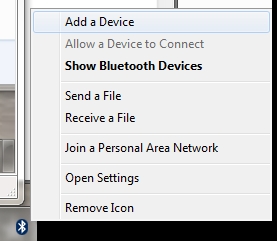
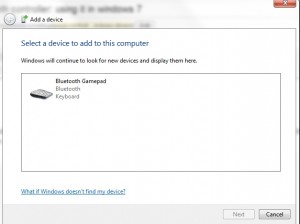
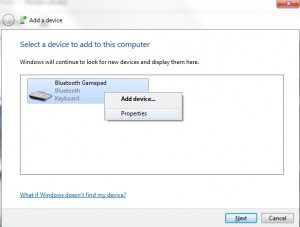
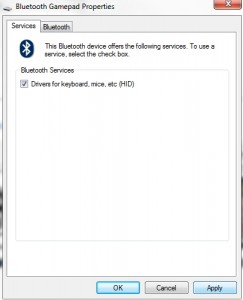
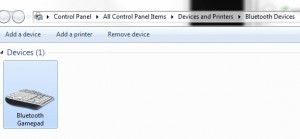
You are my hero.
Ill try it and hopefully it will work.
Thanks.
hello
just wanna to ask
im trying to connect ipega pg 9025
but my pc cannot detect the my ipega
is there any kind of driver I need to install to my pc?
there are no drivers you need to install, you need to make sure you have a bluetooth radio on your PC or laptop. following the instructions on the article should get it connected without the need for any drivers in windows 7.
I cannot connect my ipega via toshiba bluetooth stack (it was working few months ago). When I want to add new device on windows standard “add device” it doesn’t even detect the device. Toshiba bluetooth stack discovers the device, but it won’t connect (even when i set security settings to non standard). I have “error message” that there are problems with authentication with ipega bluetooth gamepad…
right now im trying to connect my ipega 9025 to laptop
i switch on the bluetooth on my laptop and follow all the given step
but my laptop cannot find the ipega
please help me…
and i want to know
what version of bluetooth that you used?
Hi there,
I tried connecting to windows 9017 ipega 8.1 but I find it impossible. I have tried in all modes, occasionally appears when trying to connect and says it’s not possible. I have also tried to reset him, but I have not gotten anything.
Long ago I used on the same computer when I had windows 8, and worked me. It’s also detected by my android phone without problems at first.
Is there any solution to this? Thanks in advance
Hey lorenzo, the number one thing that i have seen being an issue would be the bluetooth hardware that it connects to. The one i’ve seen 100% working would be a little cheapo part off of ebay or something similar – this is the one we used to get it to connect successfully. http://www.ebay.com/itm/Mini-USB-Bluetooth-Wireless-Adapter-Dongle-for-Windows-XP-Vista-7-Laptop-PC-US-/271218460978?pt=US_USB_Bluetooth_Adapters_Dongles&hash=item3f25e14932
Hi,
I test it with this http:/e/www.inforsecuritel.com/images/51805-ADAPTADOR_BLUETOOTH_ENERGY_150M.jpg, and in Sufarce Pro (that has bluetooth) but happens the identical thing.
I could not fix it, maybe it’s because of the version of windows, but now you have another to try.
Hi, i bought an ipega pg-9025 from DX and also a bluetooth usb dongle, this one, which works:
http://www.dx.com/p/mini-bluetooth-v3-0-usb-2-0-dongle-71248
My problem is that the device won’t save the configuration. I installed the drivers and it recognizes both the gamepad and keyboard mode, but everytime i turn on my computer i need to remove and add again the ipega. Is there anyway to make it connect it without problems everytime? I’m using windows 7 x64 by the way. Thanks.
yeah unfortunately, that’s what sucks. you have to do it everytime. unless someone writes a ds4 wrapper or similar software package for it like the DS4 controller for PC (http://forums.pcsx2.net/Thread-DS4-To-XInput-Wrapper) it will always do this.
Thanks for your answer, Logistic. I tried it at another computer using windows xp x86 and it always recognizes it perfectly, that’s probably a question more related to windows 7 drivers i guess. Let me ask you another question: I have the pg-9025 model. I can use it with windows, but when i use the gamepad mode it recognizes the dpad as the left analog, while the left analog is recognized as the dpad. Do you know if there’s some sort of firmware update for these ipega gamepads? Thanks.
interesting. i don’t see any firmware updates from Ipega on this device, the next best thing i’ve found is people messing with it on the XDA website. on page 78 there is the original firmware: http://forum.xda-developers.com/showthread.php?t=2033780&page=78 and others scattered throughout the entire thread.
I finally got bluetooth driver to work 😉
If your driver fail you have to use “generic bluetooth driver” instead of manufacturer. I also installed Bluetooth Stack Switcher to easily switch between different stacks. I created a topic on XDA. 😉
http://forum.xda-developers.com/showthread.php?t=2797108
Also my gamepad remembers now the settings and even reconnects all the time!
You have to pair it (it will show some errors), but after few times I could enter 0000 key password so now I have no problems with reconnecting. 🙂
*but you have to uncheck keyboard/mouse drivers under Services!
Thanks pal!, I did’n read the whole story but got it to work!
I don’t have “Drivers for mouses,keyborads etc.” ,but have SSP COM3 (and it’s not working…. So somebody know how to make it appear there?
If anybody is still having an issue I’ll share my method (I haven’t read through all the comments but I don’t think this has been suggested).
I did this did on both windows 10 preview (build 9879) and windows 8.1 (home) w/all updates. Also, I’m using the pg-9023 that came in a clear plastic container with no instructions/documentation (buttons have red letters).
I tried pairing it as a normal bluetooth device, when it said “is this the code for the device” I said “yes”. Windows said it was connected but I couldn’t get it to be recognized as a gamepad/keyboard. So I used that Windows 8/10 bluetooth screen to unpair the iPega. I went into hardware manager (right click computer, properties) and under bluetooth right-clicked the iPega device and selected uninstall. A reboot may help at this point but I’m not sure it’s required. Then I put the iPega back into pairing mode and used the Windows bluetooth find device screen to pair it again. For whatever reason, this time it decided to find it.
I used home+y button to put into pairing mode and home button to power off/on normally. I hope this helps somebody.
Thanks Keith, it was super helpful! I got my pc to recognize my ipega controller (9021 model) on windows 8.1. But I cant seem to configure it for emulators, althought it appears in the options, I cant bind any buttons in the emulators ( pcsx2). What do you suggest?
I recently buy my very own ipega pg9025 and try to connect it on my acer touch v5 it detects as multiple functions sucjh as hid mouse keyboard and gamepad.but nothing got their functinality ? I try to map the buttons on ppsspp but i t doesn’t work please help 😉 thanks in advance
Hi I tried connecting with a USB dongle it pops up but it doesn’t connect to it please help!
Also I right clicked then clicked properties on the device icon but it doesn’t say :Drivers for keyboard, mice, etc (HID) help
when i click on the properties i don’t see anythings like drivers for keyboard
mine is IPEGA 9028, i’ve followed all the steps and it connects to my windows 7 and yeap the the Light on the Ipega under the Home Button do stay solid. but when i run the calibration, the gamepad shows no response. i don’t see any movements on the pointers or on the axis test in the calibration setup. can you or anyboy help me with this? because i’m pretty sure i’m just one step closer to play with the device.
My ipega 9025 wont be used as a mouse. How do I fix this?
Hi pls i buy this shit gamepad too:-). i cant find him in my desktop PC with win 7 ult. with external bluetoothe adapter.and asus zenfon 5 and all devices couldnt detect this fucking chines gamepad.detection is without effect.pls can anyone help me with this problem.thx Jirka
this type of gamepad PG-9021